GraphQL Queries
As we learned earlier, GraphQL queries are about starting points and traversals.
For example, a query can start by finding a post, and then traversing edges from
that post to find the author, category, comments and authors of all the comments.
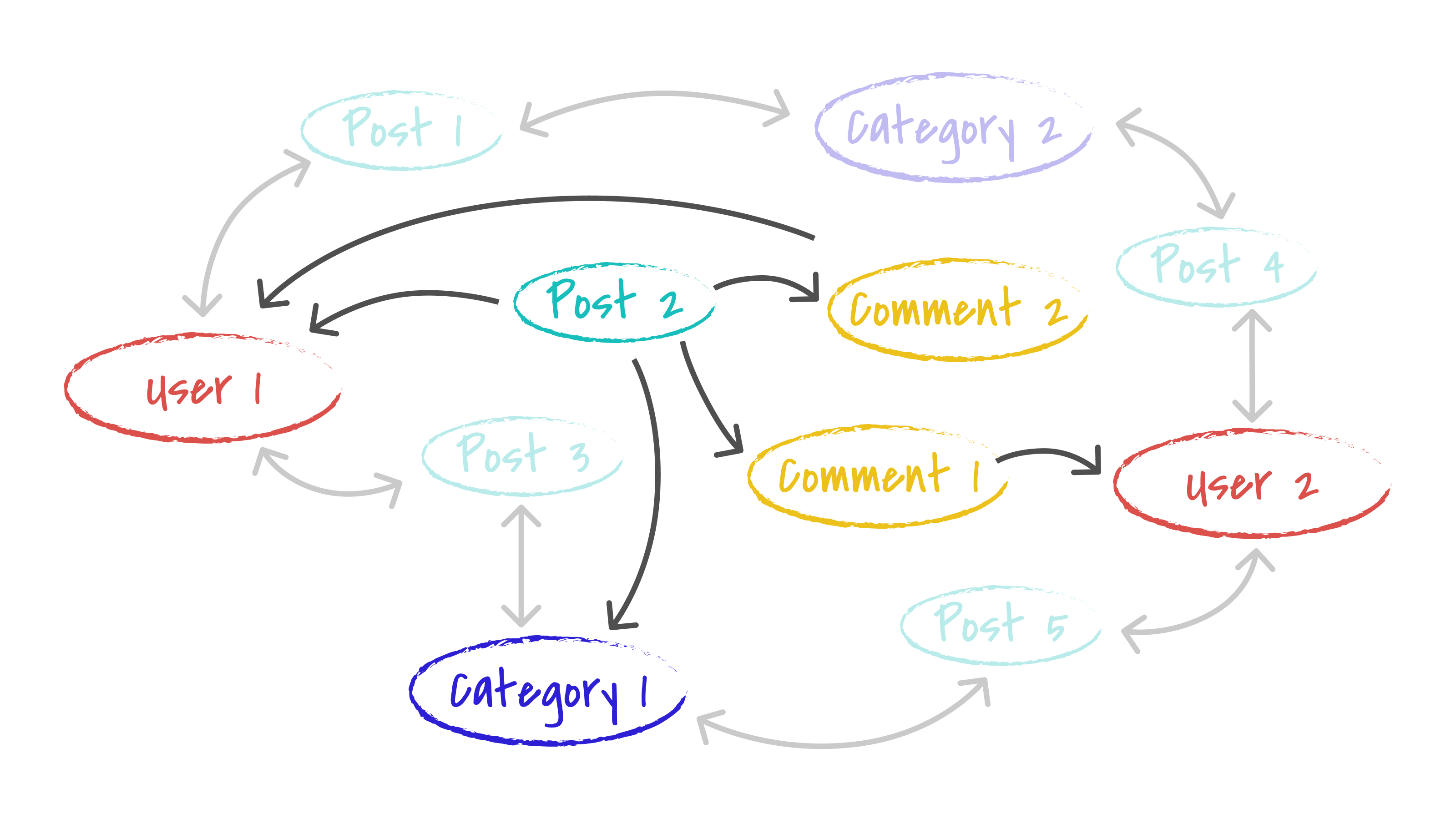
query a post and follow relationships
Dgraph Cloud Query
In the API that Dgraph Cloud built from the schema, queries are named for the
types that they let you query: queryPost, queryUser, etc. A query starts
with, for example, queryPost or by filtering to some subset of posts like
queryPost(filter: ...). This defines a starting set of nodes in the graph.
From there, your query traverses into the graph and returns the subgraph it
finds. You can try this out with some example queries in the next section.
Simple Queries
The simplest queries find some nodes and only return data about those nodes,
without traversing further into the graph. The query queryUser finds all users.
From those nodes, we can query the usernames as follows:
query {
queryUser {
username
}
}
The result will depend on how many users you have added. If it’s just the
User1 sample, then you’ll get a result like the following:
{
"data": {
"queryUser": [
{
"username": "User1"
}
]
}
}
That says that the data returned is about the queryUser query that was executed
and here’s an array of JSON about those users.
Query by identifier
Because username is an identifier, there’s also a query that finds users by ID.
To grab the data for a single user if you already know their ID, use the following
query:
query {
getUser(username: "User1") {
username
}
}
This time the query returns a single object, instead of an array.
{
"data": {
"getUser": {
"username": "User1"
}
}
}
Query with traversal
Let’s do a bit more traversal into the graph. In the example app’s UI you can display the homepage of a user. You might need to find a user’s data and some of their posts.
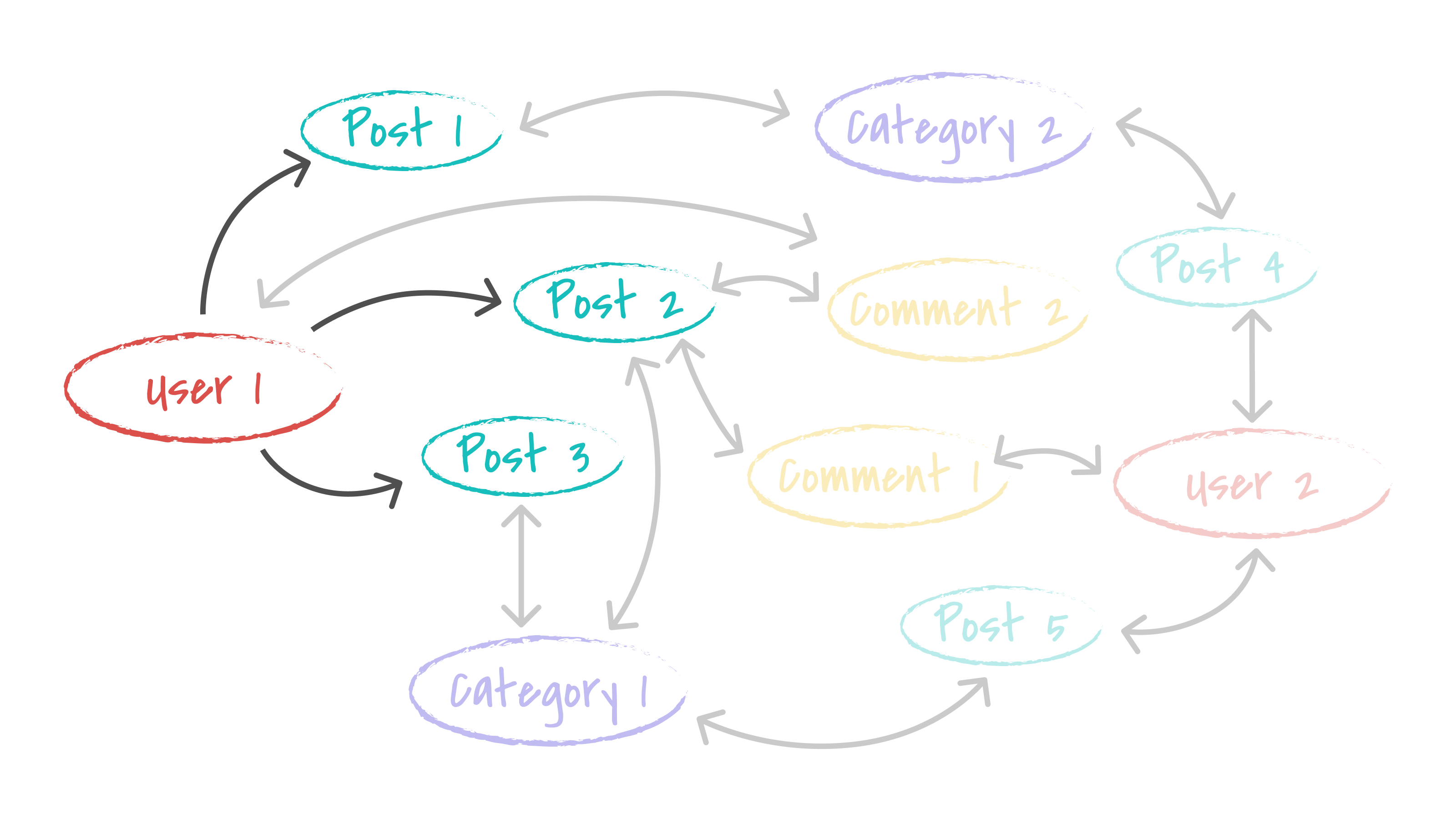
Graph schema sketch
Using GraphQL, you can get the same data using the following query:
query {
getUser(username: "User1") {
username
displayName
posts {
title
}
}
}
This query finds User1 as the starting point, grabs the username and
displayName, and then traverses into the graph following the posts edges to
get the titles of all the user’s posts.
A query could step further into the graph, finding the category of every post, like this:
query {
getUser(username: "User1") {
username
displayName
posts {
title
category {
name
}
}
}
}
Or, a query could traverse even deeper to get the comments on every post and the authors of those comments, as follows:
query {
getUser(username: "User1") {
username
displayName
posts {
title
category {
name
}
comments {
text
author {
username
}
}
}
}
}
Querying with filters
To render the app’s home screen, the app need to find a list of posts. Knowing how to find starting points in the graph and traverse with a query means we can use the following query to grab enough data to display a post list for the home screen:
query {
queryPost {
id
title
author {
username
}
category {
name
}
}
}
We’ll also want to limit the number of posts displayed, and order them. For example, we probably want to limit the number of posts displayed (at least until the user scrolls) and maybe order them from newest to oldest.
This can be accomplished by passing arguments to queryPost that specify how we
want the result sorted and paginated.
query {
queryPost(
order: { desc: datePublished }
first: 10
) {
id
title
author {
username
}
category {
name
}
}
}
The UI for your app also lets users search for posts. To support this, you added
@search(by: [term]) to your schema so that Dgraph Cloud would build an API
for searching posts. The nodes found as the starting points in queryPost can
be filtered down to match only a subset of posts that have the term “graphql” in
the title by adding filter: { title: { anyofterms: "graphql" }} to the query,
as follows:
query {
queryPost(
filter: { title: { anyofterms: "graphql" }}
order: { desc: datePublished }
first: 10
) {
id
title
author {
username
}
category {
name
}
}
}
Querying with deep filters
The same filtering works during a traversal. For example, we can combine the
queries we have seen so far to find User1, and then traverse to their posts,
but only return those posts that have “graphql” in the title.
query {
getUser(username: "User1") {
username
displayName
posts(filter: { title: { anyofterms: "graphql" }}) {
title
category {
name
}
}
}
}
Dgraph Cloud builds filters and ordering into the GraphQL API depending on
the types and the placement of the @search directive in the schema. Those
filters are then available at any depth in a query, or in returning results from
mutations.
Queries used in the message board app
The message board app used in this tutorial uses a variety of queries, some of which are described and shown below:
The following query gets a user’s information:
query getUser($username: String!) {
getUser(username: $username) {
username
displayName
avatarImg
}
}
The following query gets all categories. It is used to render the categories selector on the main page, and to allow a user to select categories when adding new posts:
query {
queryCategory {
id
name
}
}
The followings gets an individual post’s data when a user navigates to the post’s URL:
query getPost($id: ID!) {
getPost(id: $id) {
id
title
text
datePublished
author {
username
displayName
avatarImg
}
comments {
text
author {
username
displayName
avatarImg
}
}
}
}
Next, you’ll learn how to build your app’s React UI.